Top 10 Free Website Builders for Custom Domains in 2025
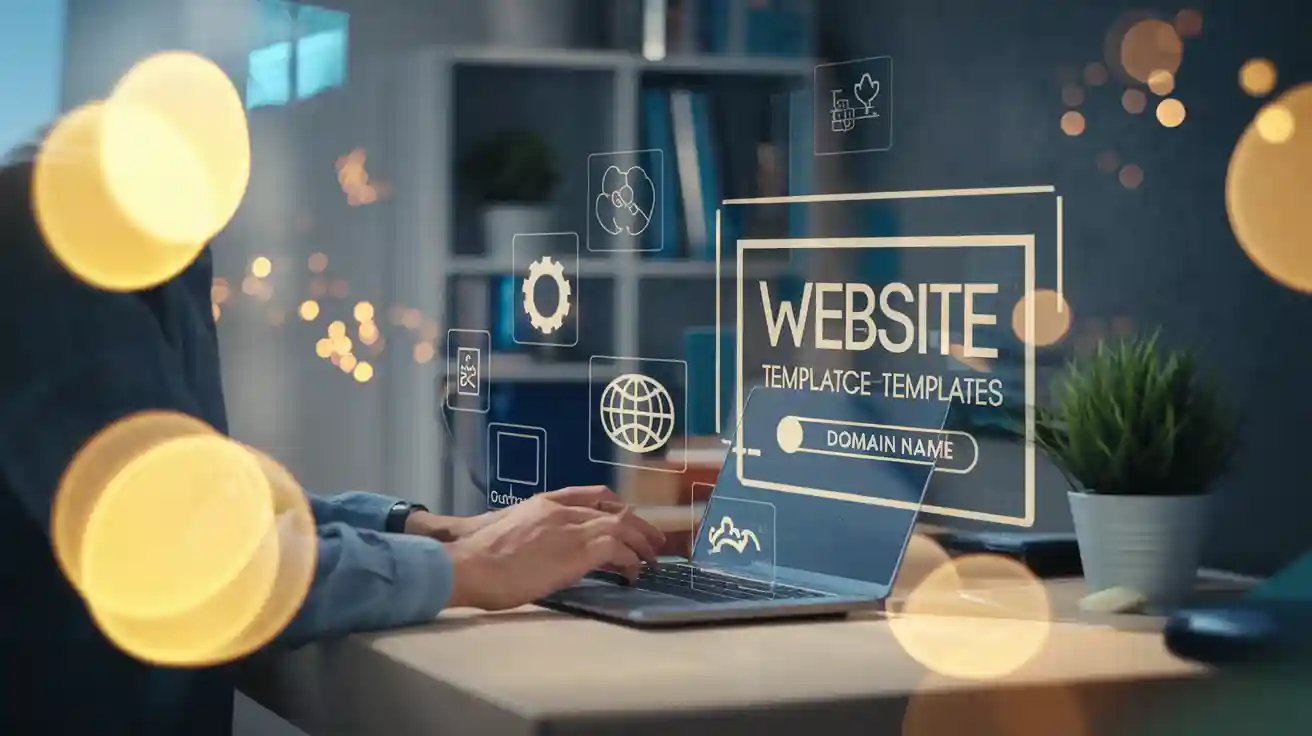
Are you wondering, "Is there any free website builder that let me use my own domain?" The answer is yes! You can create a free website and connect a custom domain without spending a dime. These free website builder platforms make it easy to create a website that looks professional. Plus, many of them offer a free plan with tools to help you get started.
Key Takeaways
Free website tools let you make a nice site for free. Pick one that works best for you.
Using your own domain makes your site look better. It also helps people find it online. Upgrading is a smart choice.
Every site builder has different tools. Check out Wix, WordPress.com, and Weebly to see which one works for you.
Wix: A Free Website Builder for Custom Domains
Overview of Wix
Wix is a very popular free website builder. Millions of people, including students and professionals, use it. Even celebrities trust Wix for their websites. With over 43 million users each month, Wix is reliable. You can make a free website and easily add your custom domain.
Wix’s drag-and-drop editor is simple to use. It helps you design your site quickly. The platform also provides strong hosting for fast loading. Your site will handle content smoothly. Wix also helps your site appear on Google automatically. If you want stylish designs and tools to attract visitors, Wix is a great pick.
How to Connect a Custom Domain on Wix
It’s easy to connect a custom domain on Wix. Follow these steps:
Register Your Domain Name: Buy a domain from Wix or move one you own.
Choose the Right Wix Premium Plan: Upgrade to connect your domain.
Update DNS Settings: Log in to your domain account and change the name servers to Wix.
Verify Your Domain: Go to Wix settings, click Domains, and confirm the connection.
Activate SSL: Turn on SSL to keep your site secure.
Set Up Email: Use Google Workspace to link your email to your domain.
Optional Subdomain Configuration: Add subdomains for different parts of your site.
Domain Transfer (If Needed): Unlock your domain and follow Wix’s transfer steps.
These steps help you connect your domain and make your site look professional.
Pros and Cons of Using Wix
Here are the good and bad points about Wix:
Pros:
Easy-to-use drag-and-drop tools.
Free plan to start building your site.
Fast hosting for quick loading times.
SEO tools and automatic Google indexing included.
Access to extra features in the Wix App Market.
Cons:
You need a premium plan to connect a custom domain.
Advanced developers may find it less flexible.
Free websites show Wix ads.
Wix is a great choice for creating a site with a custom domain. It’s easy to use and has many helpful features.
WordPress.com: Free Website Builder with Custom Domain Support
Overview of WordPress.com
WordPress.com is a famous free website builder. It’s great for beginners who don’t know coding. You get 3 GB of storage and unlimited bandwidth. This is enough for personal or small business websites. The platform uses a simple point-and-click design tool. You can easily create a site that looks how you want.
“WordPress was easy to use, even for the first time.”
WordPress.com also has tools to help grow your audience. It includes blogging features and community-building options. But, the free plan shows ads, which may not look professional for businesses.
How to Connect a Custom Domain on WordPress.com
Connecting a custom domain on WordPress.com is simple. Follow these steps:
Open your dashboard and go to Upgrades → Domains.
Click "Add a domain" and pick "Use a domain I own."
Type your domain name and click "Next."
Choose to connect your domain and click "Select."
Add the A and CNAME records to your DNS settings.
Click "Verify Connection" after updating the settings.
Wait for the DNS changes to take effect.
You can also use the VIP Dashboard for advanced domain settings.
Step | Description |
|---|---|
1 | |
2 | Pick the environment for the domain from the dropdown. |
3 | Click 'Domains & TLS' in the sidebar menu. |
4 | Check if the domain is verified. |
5 | Click the '•••' button next to the domain and select 'Verify Domain'. |
6 | Add the TXT record as instructed for verification. |
7 | Confirm the TXT record values after verification. |
Pros and Cons of Using WordPress.com
Here are the good and bad points about WordPress.com:
Pros:
Free plan includes 3 GB storage and unlimited bandwidth.
Easy-to-use interface with no coding needed.
Perfect for blogging and building communities.
Cons:
Ads on the free plan may seem unprofessional.
Fewer customization options than other builders.
Not the best for businesses needing a polished website.
WordPress.com is a great option for making a free website with a custom domain. It’s simple to use and has many helpful features.
Weebly: Is There Any Free Website Builder That Lets Me Use My Own Domain?
Overview of Weebly
Weebly is a popular choice if you're asking, "Is there any free website builder that lets me use my own domain?" It’s known for its user-friendly drag-and-drop editor, which makes designing your site a breeze. Whether you’re creating a personal blog or a larger site, Weebly has the tools to help you succeed. You’ll get 500MB of free webspace, and there’s no limit on the number of pages you can create.
Weebly also offers an app center where you can add third-party tools to enhance your site. From SEO settings to e-commerce features, it’s designed to grow with your needs. While the free plan includes a subdomain, connecting a custom domain can boost your site’s SEO and make it look more professional.
Weebly allows users to create free websites and connect custom domains. A free subdomain can limit SEO capabilities, while a custom domain enhances SEO growth by consolidating metrics directly to the site.
How to Connect a Custom Domain on Weebly
Connecting your custom domain on Weebly is straightforward. Here’s how you can do it:
Purchase a domain from Weebly or another provider.
Upgrade to a paid plan to unlock the custom domain feature.
Log in to your domain registrar and update the DNS settings to point to Weebly.
Go to your Weebly dashboard, click on "Settings," and select "Domains."
Enter your domain name and follow the prompts to verify the connection.
Once verified, your custom domain will be live.
Pros and Cons of Using Weebly
Here’s a quick look at what makes Weebly stand out and where it falls short:
Pros:
Easy-to-use drag-and-drop editor.
500MB of free webspace with unlimited pages.
SEO settings can be customized for all pages.
App center with third-party add-ons.
Cons:
You need a paid plan to connect a custom domain.
Limited design flexibility compared to other website builders.
Free plan includes Weebly branding.
Weebly is a solid option if you’re looking for a free website builder that lets you use your own domain. Its simplicity and scalability make it a great choice for beginners and growing businesses alike.
Google Sites: Free Website Builder for Custom Domains
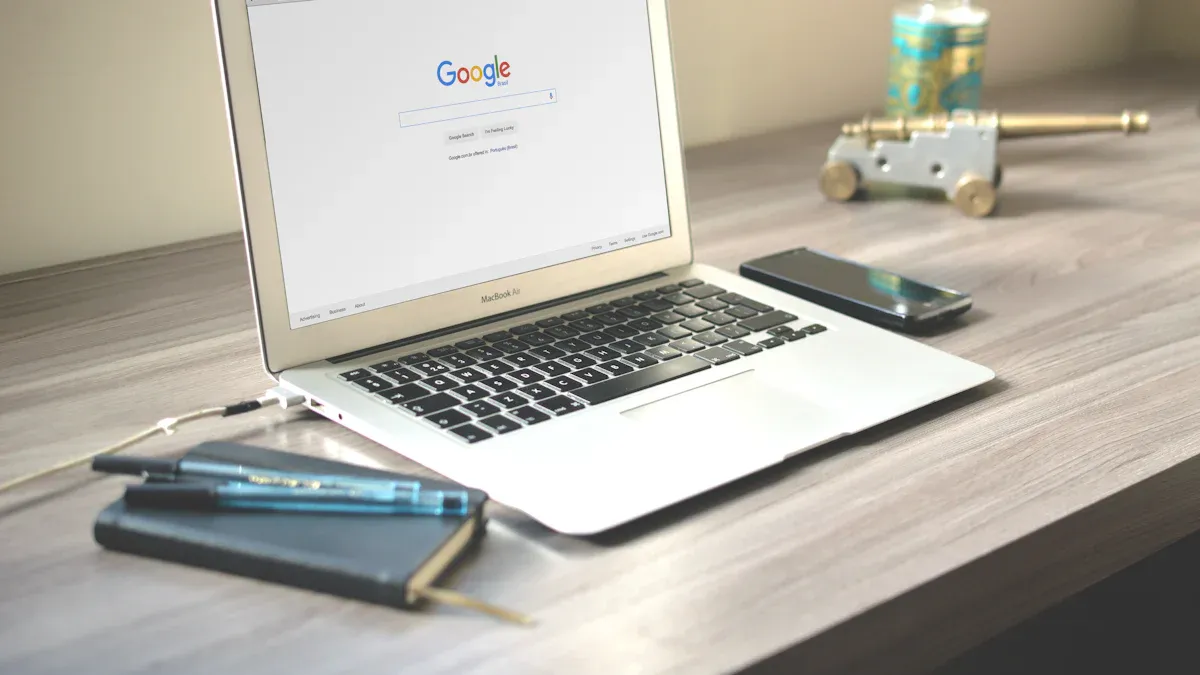
Overview of Google Sites
Google Sites is a straightforward platform that helps you create a website quickly. It’s part of Google Workspace, so you can easily integrate tools like Google Drive, Docs, and Sheets into your site. This makes it a great choice for personal projects, small businesses, or even school assignments. The drag-and-drop editor is simple to use, even if you’ve never built a website before.
One of the best things about Google Sites is that it’s completely free. You don’t need to worry about hosting fees or hidden costs. While the free plan includes a subdomain, you can connect a custom domain to make your site look more professional. It’s perfect if you want a clean, no-frills website without spending a dime.
How to Connect a Custom Domain on Google Sites
Connecting a custom domain to Google Sites is easier than you might think. Here’s how you can do it:
Purchase a domain from a registrar like Google Domains or another provider.
Open your Google Sites dashboard and click on "Publish."
Select "Custom URL" and enter your domain name.
Follow the instructions to verify ownership of your domain.
Update your DNS settings with the provided CNAME and A records.
Wait for the changes to propagate, which usually takes a few hours.
Once everything is set up, your site will be live with your custom domain.
Pros and Cons of Using Google Sites
Here’s a quick look at the advantages and disadvantages of Google Sites:
Pros:
Completely free to use, even with a custom domain.
Seamless integration with other Google tools.
Simple drag-and-drop editor for easy customization.
Cons:
Limited design options compared to other website builders.
Not ideal for advanced e-commerce or highly customized sites.
No access to third-party app integrations.
Google Sites is a great free website builder if you’re looking for simplicity and ease of use. It’s perfect for basic websites and works well for personal or small-scale projects.
Ucraft: A Free Website Builder That Lets You Use Your Own Domain
Overview of Ucraft
Ucraft is a well-known platform for building websites. It’s simple to use and offers professional tools. Both beginners and experts can use it easily. Over 1 million users worldwide trust Ucraft for their websites. Small businesses and professionals often choose this platform.
Ucraft provides free hosting, SSL, and unlimited bandwidth. These features keep your site secure and running well. You can also use Google Analytics to check how your site is doing. But, Ucraft’s free plan no longer supports connecting a custom domain. This change might not suit users who need free custom domain support.
How to Connect a Custom Domain on Ucraft
Want to link a custom domain on Ucraft? Follow these steps:
Build your website on Ucraft and start editing.
Open the Dashboard and click "Integrations."
Select "LiveAgent" from the available options.
Add your help desk link and chat button ID.
Press "Connect" to finish the setup.
These steps will link your domain and make your site look professional.
Pros and Cons of Using Ucraft
Here’s a quick look at Ucraft’s good and bad points:
Pros:
Unlimited bandwidth keeps your site running smoothly.
SSL is included for better security.
24/7 customer support is always available.
Password-protected pages offer extra privacy.
Cons:
Free websites show Ucraft branding.
Limited design options on the free plan.
No eCommerce tools unless you upgrade.
Ucraft is a good option for free website building with professional tools. But, the lack of custom domain support on the free plan may not work for everyone.
Ezsite AI: Free Website Builder with Custom Domain Integration
Overview of Ezsite AI
Ezsite AI is a new tool that makes building websites easy. It uses AI to help you create a professional site fast. Whether you're new or experienced, Ezsite AI is simple to use. You can design a site that matches your style without coding.
A key feature is its support for custom domains, even on the free plan. This makes it perfect if you want a free builder that looks professional. Ezsite AI also has tools to improve your site’s search engine ranking, helping more people find it online.
How to Connect a Custom Domain on Ezsite AI
Adding a custom domain on Ezsite AI is simple. Follow these steps:
Buy a domain from Ezsite AI or another provider.
Log in to your Ezsite AI account and go to "Domain Settings."
Click "Connect Domain" and type your domain name.
Change your DNS settings using the given A and CNAME records.
Confirm the connection by clicking "Check Status."
After verification, your site will be live with your custom domain. The process is quick and easy for anyone.
Pros and Cons of Using Ezsite AI
Pros:
AI tools make website creation simple.
Free plan allows custom domain use.
Includes tools to boost SEO.
Cons:
Fewer design templates than other builders.
Some advanced features need a paid plan.
Ezsite AI is a great choice for free website building with custom domain support. Its AI tools and simplicity make it ideal for personal or small business sites.
Canva: Free Website Builder for Custom Domains
Overview of Canva
Canva isn’t just for making designs—it’s also a great free website builder. Over 220 million people use Canva every month in more than 190 countries. Even big companies trust it, with about 90% of Fortune 500 companies using Canva for their design needs. This shows how dependable and flexible Canva is.
The best part about Canva is how easy it is to use. You don’t need to know coding to make a professional website. Its drag-and-drop editor lets you easily change layouts, add pictures, and edit text. Canva’s free plan includes hosting and basic tools to help you start. If you want to use a custom domain, Canva makes it simple to set up.
Feature | Details |
|---|---|
Monthly users | 220 million |
Countries using Canva | Over 190 |
Fortune 500 companies using Canva | About 90% |
How to Connect a Custom Domain on Canva
Adding a custom domain to your Canva website is easy. Follow these steps:
Buy a domain from Canva or another domain provider.
Go to the "Websites" section in your Canva dashboard.
Pick the website you want to publish and click "Publish as Website."
Select "Use my own domain" as your option.
Update your DNS settings with the given CNAME and A records.
Confirm your domain ownership and wait for the updates to finish.
After completing these steps, your website will go live with your custom domain.
Pros and Cons of Using Canva
Pros:
Simple drag-and-drop editor for easy use.
Free plan includes hosting and basic features.
Trusted by millions, including top companies.
Cons:
Limited advanced tools for online stores.
Fewer design options than some other builders.
Canva is a great choice if you want a free, easy-to-use website builder that supports custom domains. It’s ideal for personal projects, portfolios, or small businesses.
HubSpot: Free Website Builder with Custom Domain Support
Overview of HubSpot
HubSpot isn’t just for marketing—it’s also a free website builder. You can make a professional site without worrying about hosting. The free plan includes tools like a CMS, email automation, and a team inbox. These features are great for small businesses or individuals managing everything in one place.
What makes HubSpot special is how well it works with its other tools. You can track your site’s performance, handle leads, and automate tasks easily. Connecting a custom domain is simple and makes your site look polished and professional.
How to Connect a Custom Domain on HubSpot
Follow these steps to set up a custom domain on HubSpot:
Verify that you own the domain before making changes.
Set up SSL certificates to keep your site secure.
Add the CNAME and A records from HubSpot to your DNS.
Enter the correct CNAME address in your DNS settings.
Fix any errors by checking for typos or missing records.
After completing these steps, your site will go live with your custom domain.
Pros and Cons of Using HubSpot
Here’s what’s good and not-so-good about HubSpot:
Pros:
Includes tools like CMS, email automation, and analytics.
Hosting and backups are handled for you.
Cons:
Some advanced features need a paid plan.
Design options are more limited than other builders.
HubSpot is a great choice for a free website builder with professional tools. It’s ideal for small businesses or anyone needing an all-in-one platform.
Neo: Free Website Builder with Custom Domain Options
Overview of Neo
Neo is a fantastic option if you're looking for a free website builder that supports custom domains. It’s designed to make website creation easy, even if you don’t have technical skills. The platform uses AI-powered tools to help you build a professional-looking site in no time. Plus, Neo offers unlimited customization options, so you can tailor your website to fit your unique needs.
One standout feature is the free custom domain registration for the first year. This is perfect for small businesses or individuals who want to enhance their brand identity without breaking the bank. With over 30,000 small businesses trusting Neo, it’s clear that this platform has a strong market presence.
How to Connect a Custom Domain on Neo
Connecting a custom domain on Neo is simple. Here’s how you can do it:
Purchase a domain through Neo or use one you already own.
Log in to your Neo dashboard and navigate to the "Domain Settings" section.
Click "Add Domain" and enter your custom domain name.
Update your DNS settings with the A and CNAME records provided by Neo.
Verify your domain ownership by following the on-screen instructions.
Wait for the changes to take effect, which usually takes a few hours.
Once everything is set up, your website will be live with your custom domain, giving it a polished and professional look.
Pros and Cons of Using Neo
Here’s a quick breakdown of what makes Neo a great choice and where it might fall short:
Pros:
User-friendly interface that’s perfect for beginners.
AI-powered tools for quick and easy website creation.
Free custom domain registration for the first year.
Unlimited customization options to suit your needs.
Cons:
Limited advanced features for large-scale e-commerce sites.
Some premium features require a paid plan.
Neo is an excellent choice if you want a free website builder with custom domain options. Its ease of use and professional tools make it ideal for small businesses and personal projects.
Softr: Free Website Builder for Custom Domains
Overview of Softr
Softr is a tool that helps you make websites easily. You don’t need to know coding to use it. It’s a great free website builder that’s simple and flexible. Softr is special because it works with Airtable or Google Sheets. This lets you manage your content and update your site quickly.
The free plan includes hosting and basic tools to start. You can create personal sites or small business websites. Softr also lets you connect a custom domain, making your site look professional. If you want an easy way to build a website, Softr is a good option.
How to Connect a Custom Domain on Softr
Adding a custom domain on Softr is simple. Follow these steps:
Buy a domain from Namecheap, GoDaddy, or another provider.
Log in to Softr and open your project.
Click "Settings" and choose "Custom Domain."
Type your domain name and verify ownership.
Change your DNS settings using the given CNAME and A records.
Wait a few hours for the changes to update.
After this, your website will go live with your custom domain, giving it a polished look.
Pros and Cons of Using Softr
Pros:
Simple to use, no coding needed.
Free plan includes hosting and basic tools.
Works with Airtable or Google Sheets for dynamic content.
Cons:
Fewer design templates than other builders.
Advanced features need a paid plan.
Softr is a good choice for a free website builder with custom domain support. Its ease of use and dynamic features make it great for personal or small business websites.
Free website builders are great for saving money while making a professional website. Adding a custom domain makes your site look better and rank higher on search engines. Subdomains might lower rankings and seem less professional. Pick a free plan that matches your goals, whether you need something simple or one that can grow with you.
FAQ
What is a custom domain, and why should you use one?
A custom domain is your unique website address (e.g., yourname.com). It makes your site look professional and helps build trust with visitors.
Can you connect a custom domain on a free plan?
Yes, some platforms let you connect a custom domain on a free plan. However, others may require an upgrade to a paid plan.
Do free website builders include hosting?
Yes, most free website builders include hosting. This means you don’t need to pay extra to keep your site online.
See Also
Explore These 10 AI-Powered Website Builders for 2025
Discover The Leading Alternatives To 10Web This 2025
Find The Top Alternatives To Wix For 2025

