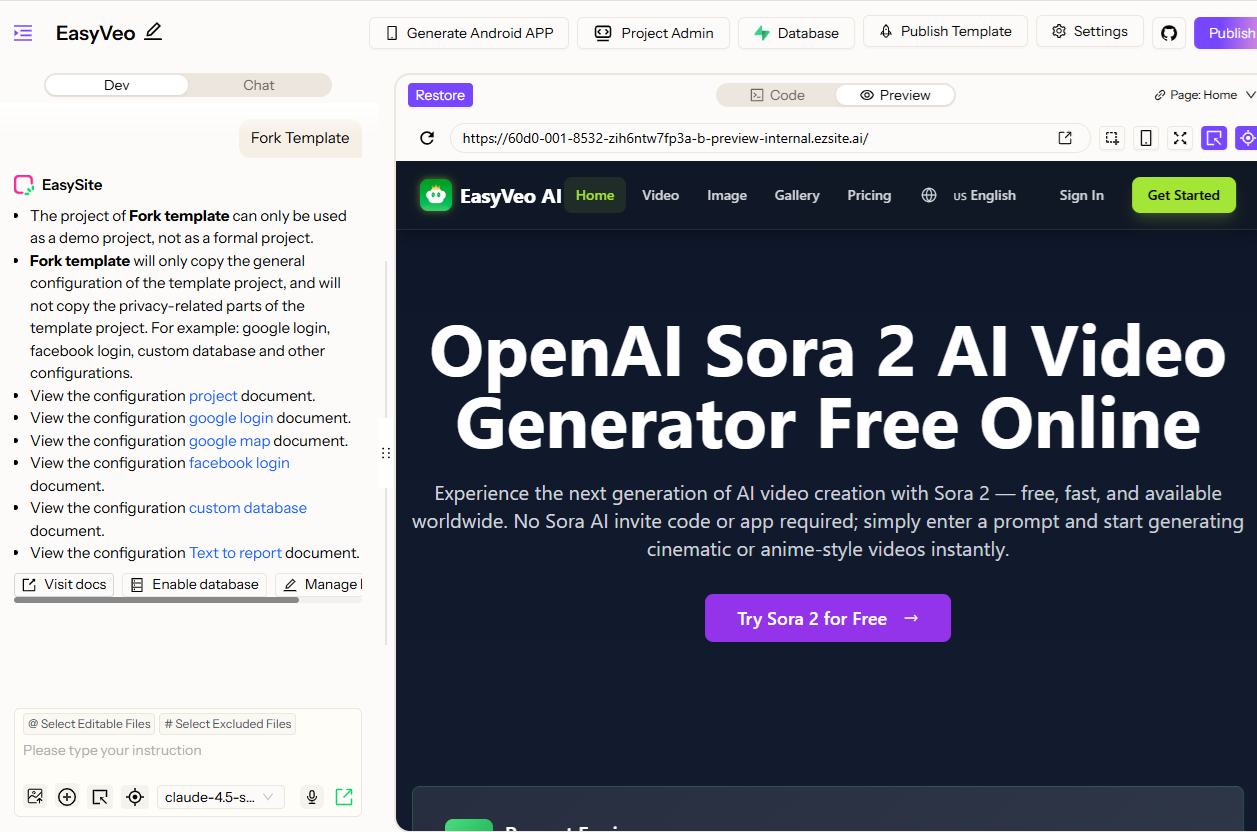Production Ready Apps
How to Purchase EasyVeo
From EZsite homepage, find the Sora 2 Video Generator in the Production Ready Full Stack App section, and click the image.
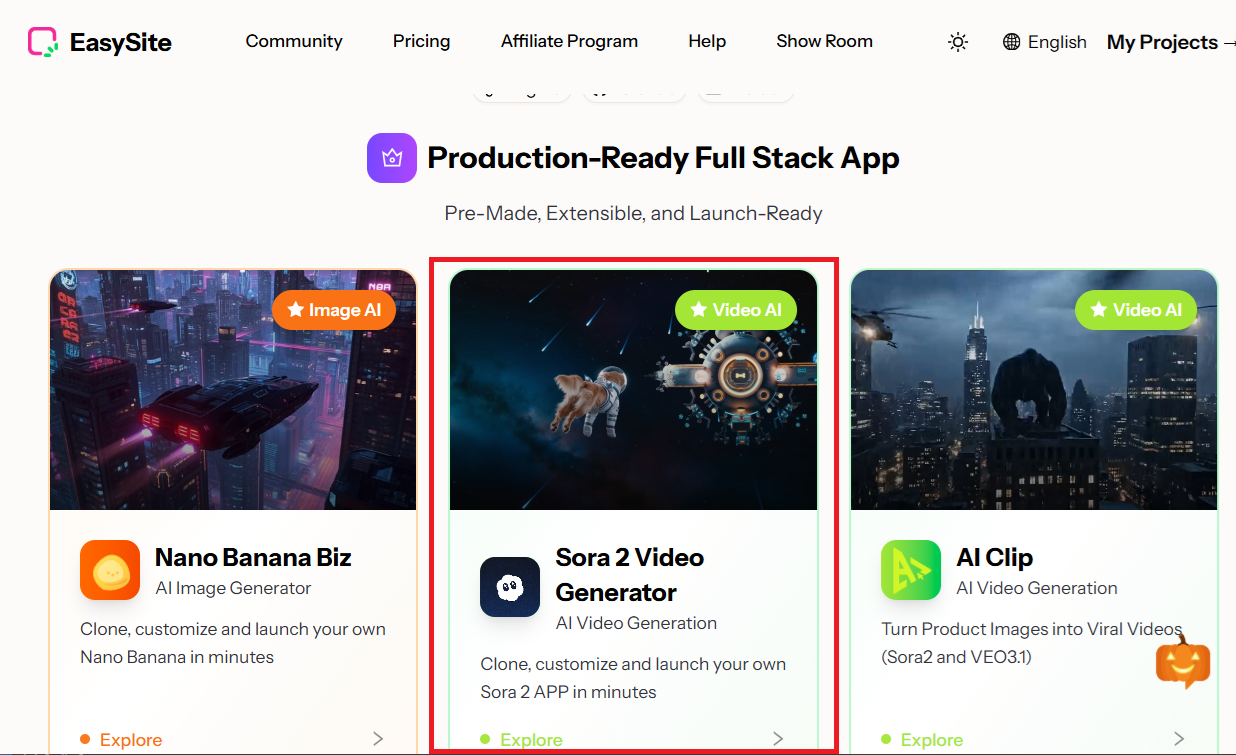
On the newly opened webpage, click the "Get Started - Only $199" button.
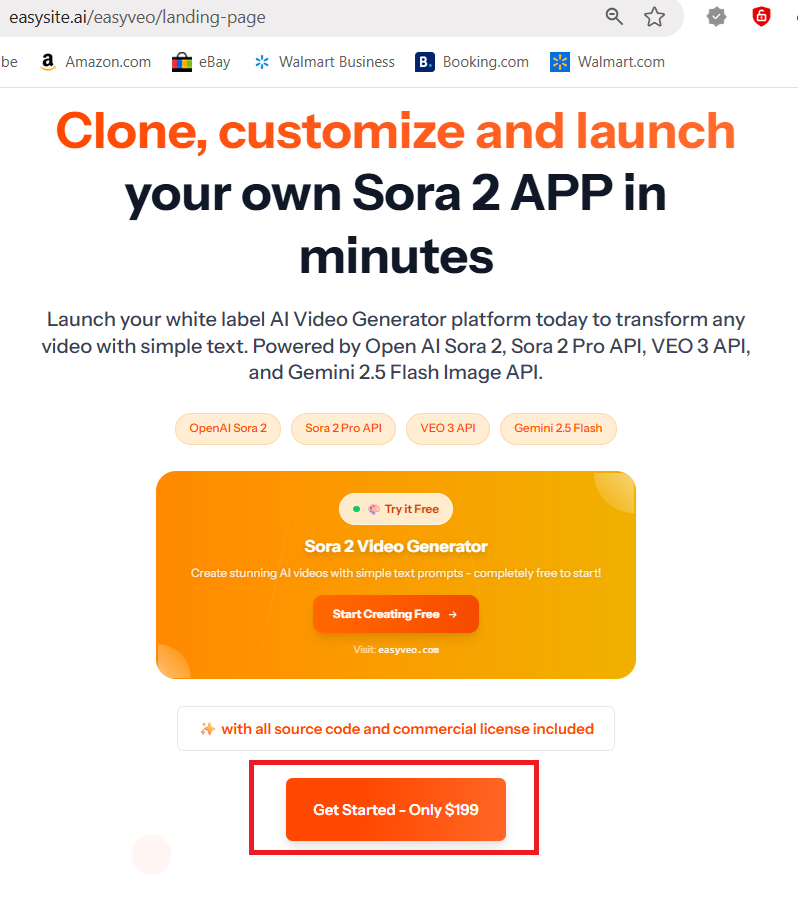
It will redirect you to the payment page. Enter the required card details and click the "Pay" button.
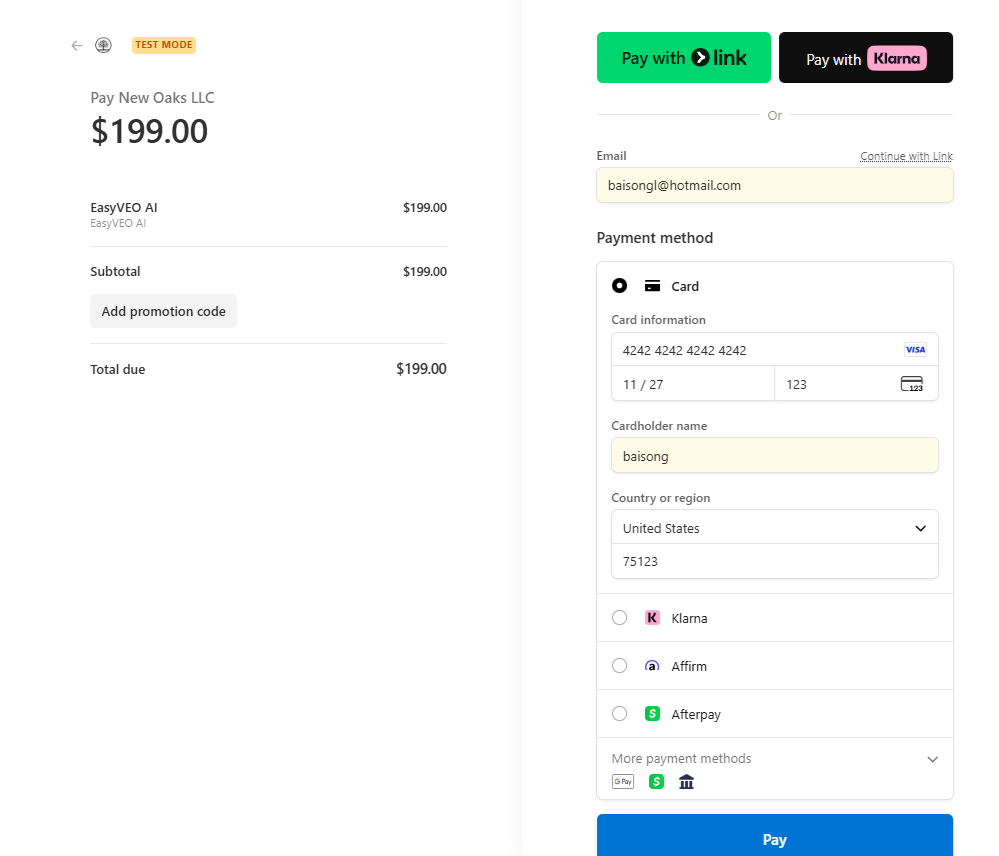
After clicking the "Pay" button, the next page will display a payment success message.
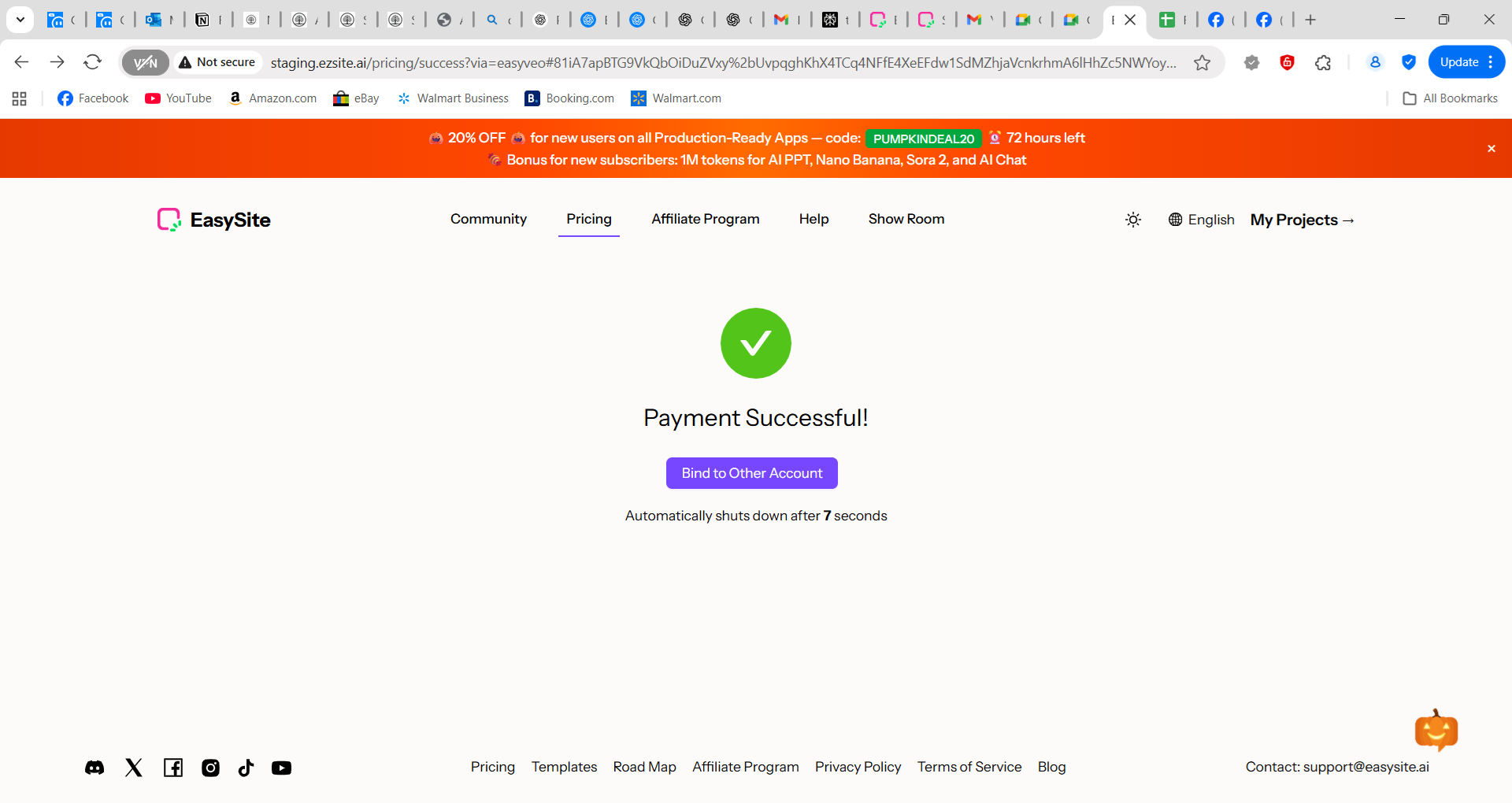
How to Setup EasyVeo App
After a successful payment, you will be automatically redirected to EZsite login page
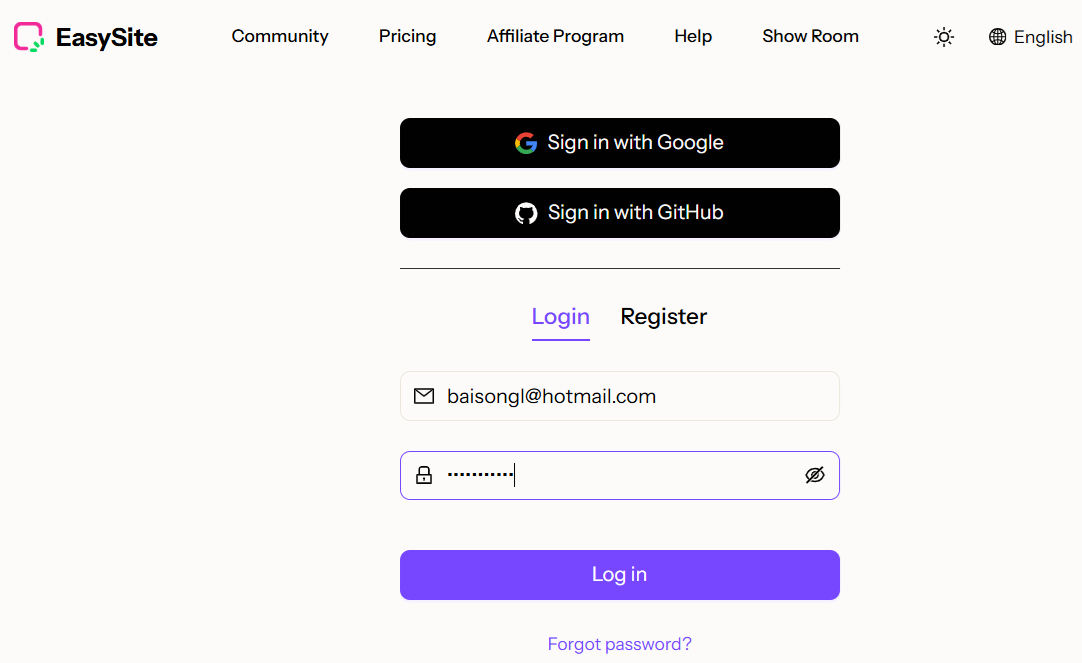
After logging in to your EZsite account, you will find "EasyVeo" listed in the project area on the left panel.
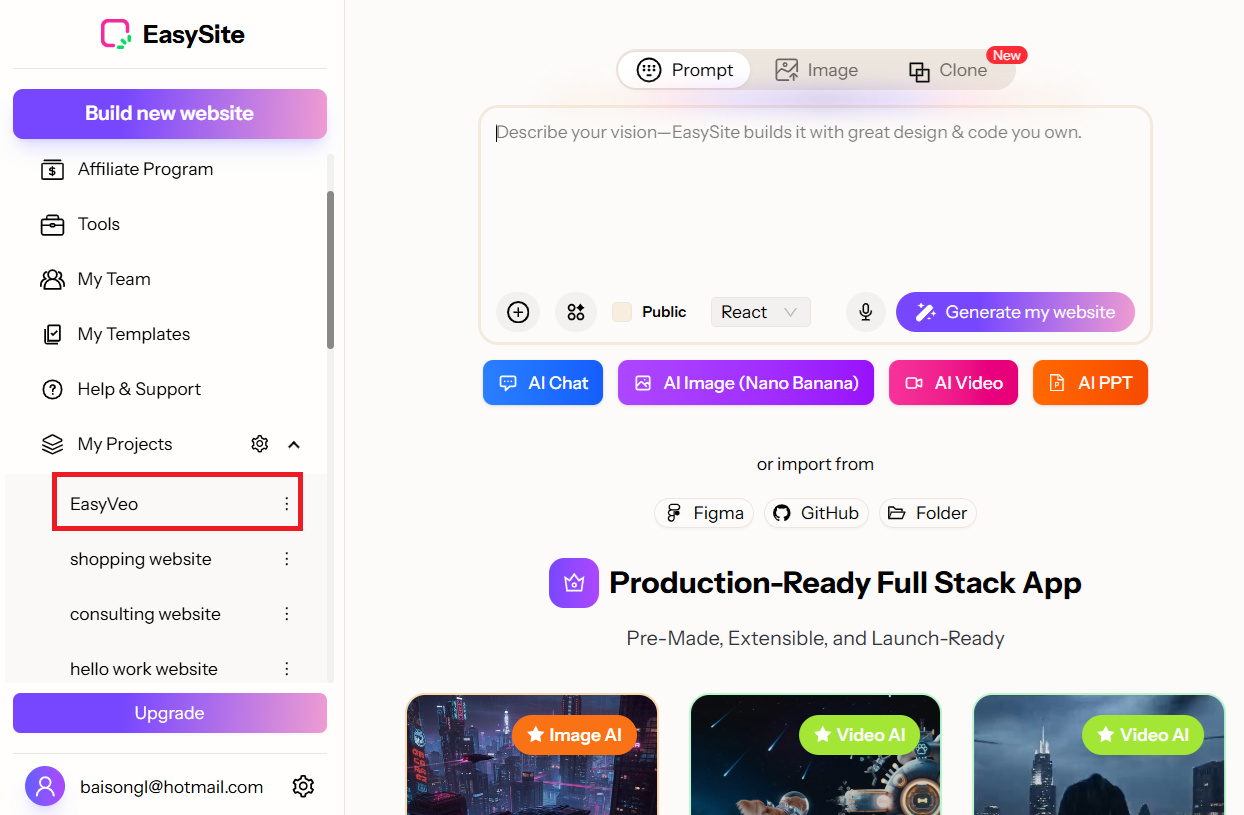
Click "EasyVeo" to open a popup window where you can configure your EasyVeo app.
In the screenshot below, we use an OpenAI API key as an example. You can find your own API key in your OpenAI account.

Click "Next Step" button, it takes you to enter Stripe API Key
Pleaes refer to Stripe Susbscription Payment Using API Key for instructions on how to obtain your Stripe API key from your Stripe account.

Click "Next Step" button, it takes you to enter Google API Key
The screenshot below shows how to locate your Google API Client ID and Client Secret.
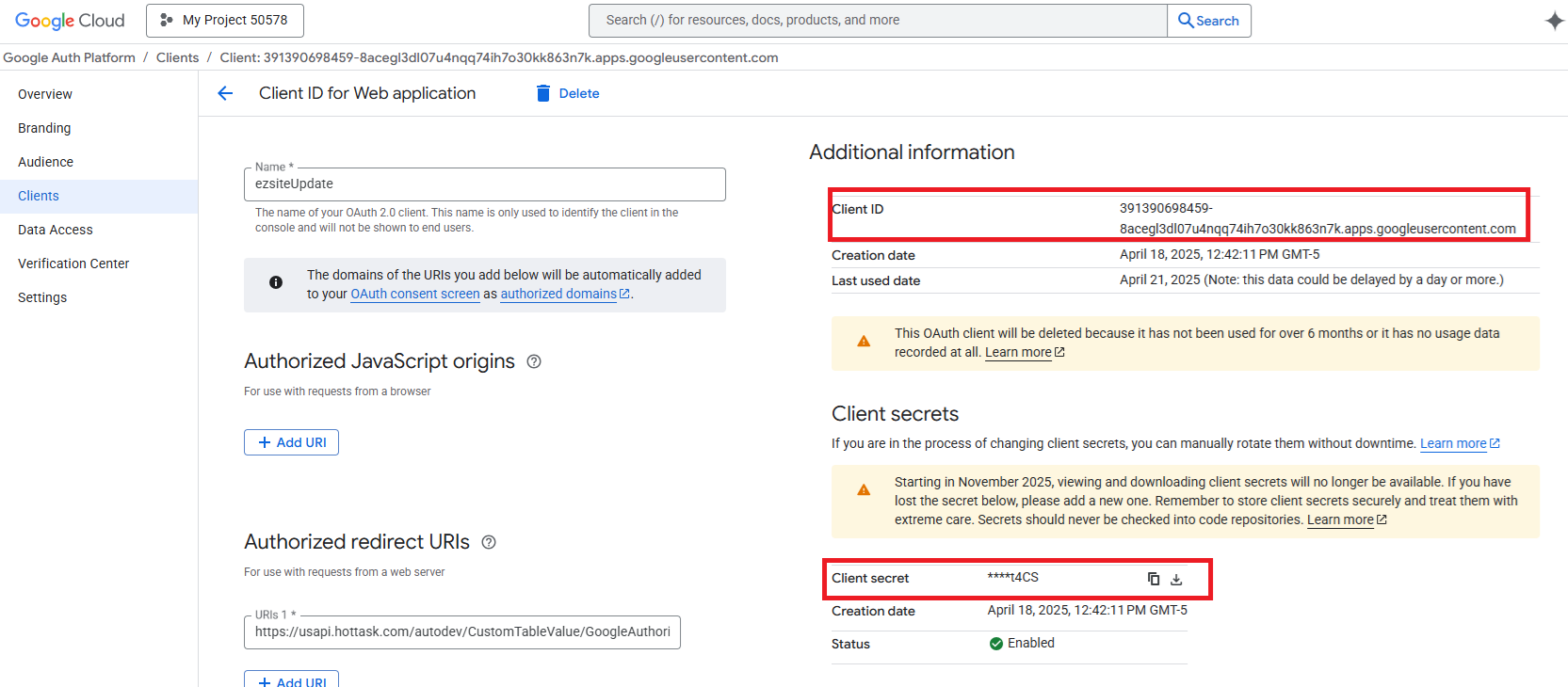
For detailed instructions on setting up Google OAuth, refer to Google Login Integration
Copy your Google API Client ID and Client Secret, then paste them into the Google Authentication section.
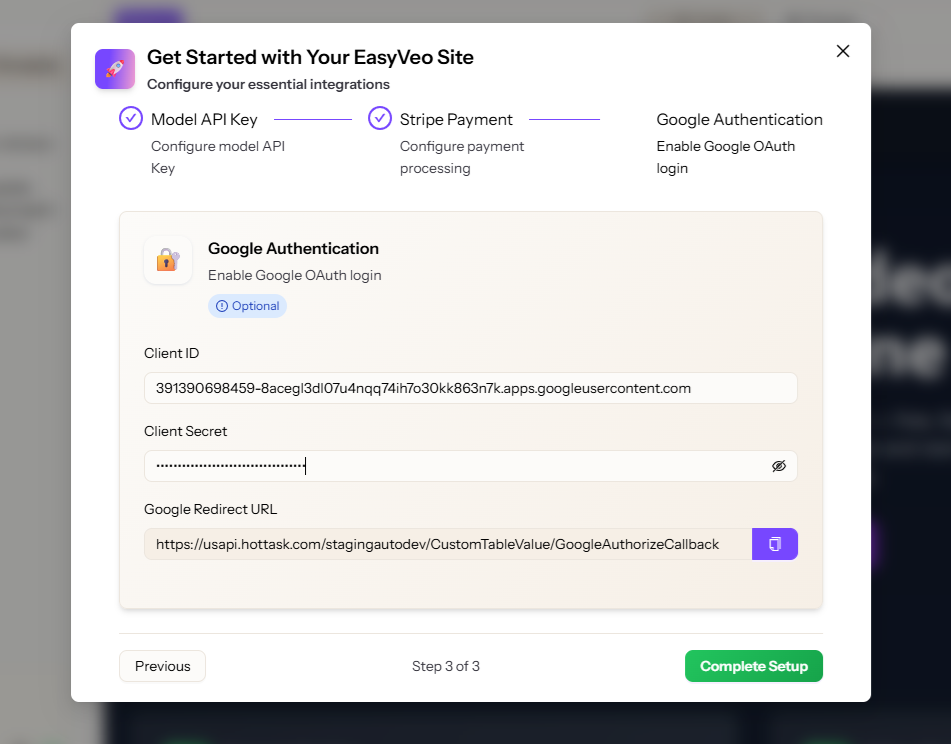
Click the "Complete Setup" button to finish setting up your EasyVeo app.