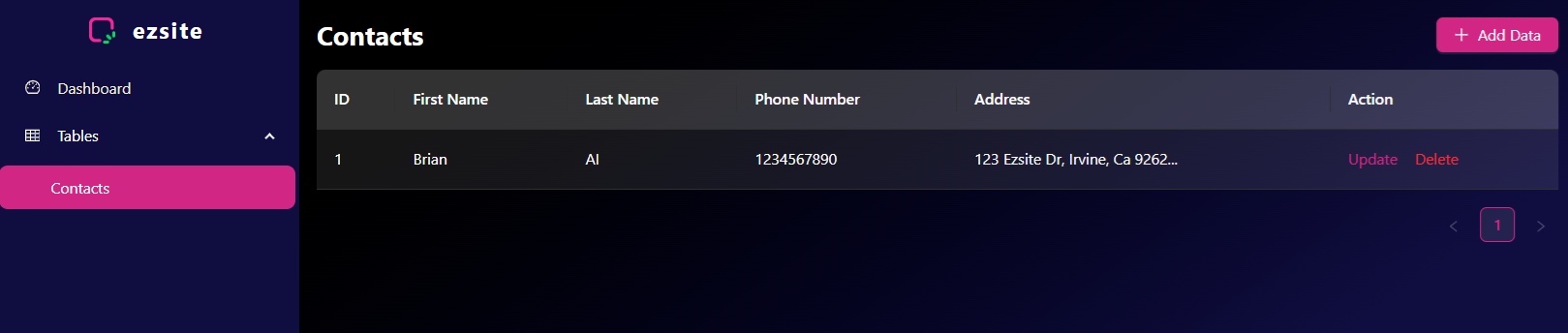Setting up EZsite Database
Step 1. Enable Database and Choose EZsite Database Type
Locate and click the "Database" button in the top right corner of your project.
Click "Enable Database" button, choose "EZsite Database" Database Type and Save
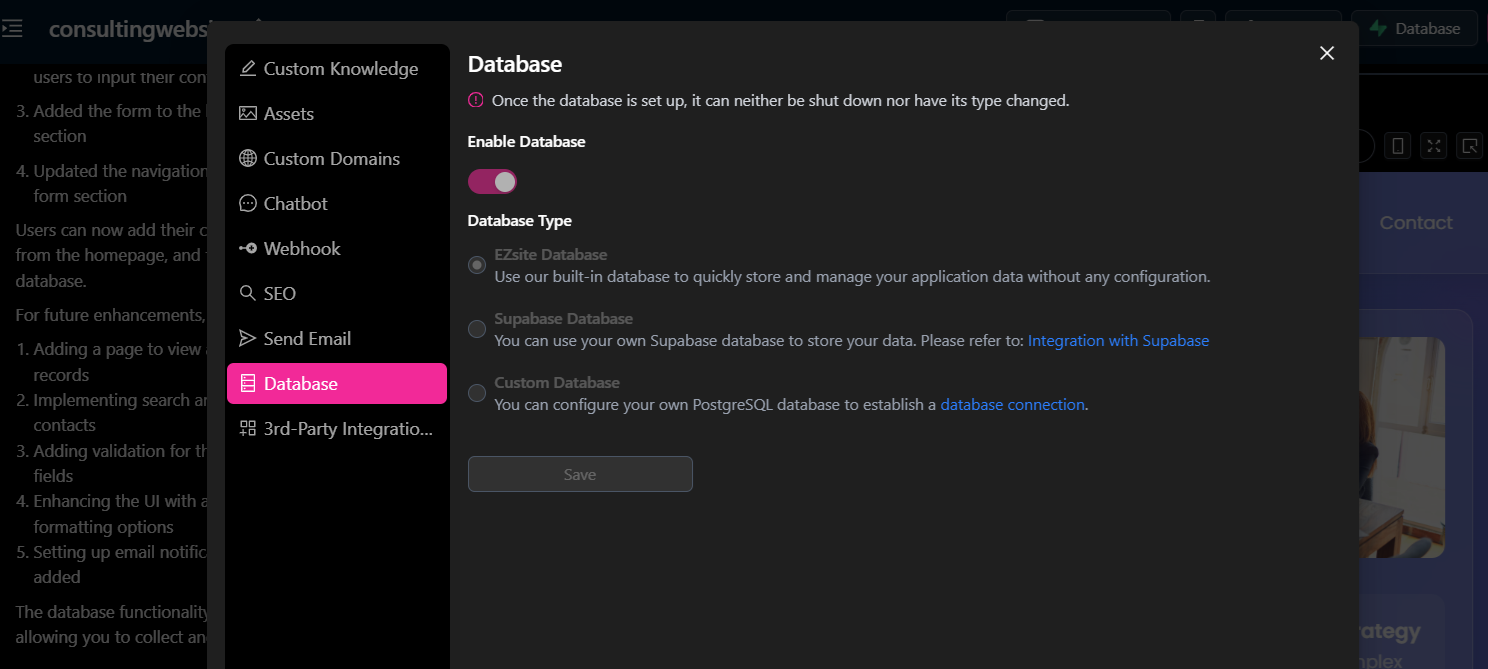
Step 2. Enter the Sample Sentence in the Prompt Window
create a easysite database with Id, firstname, lastname, phone, address, user is able to add these data from homepage to database
Step 3. Enter sample data for testing.
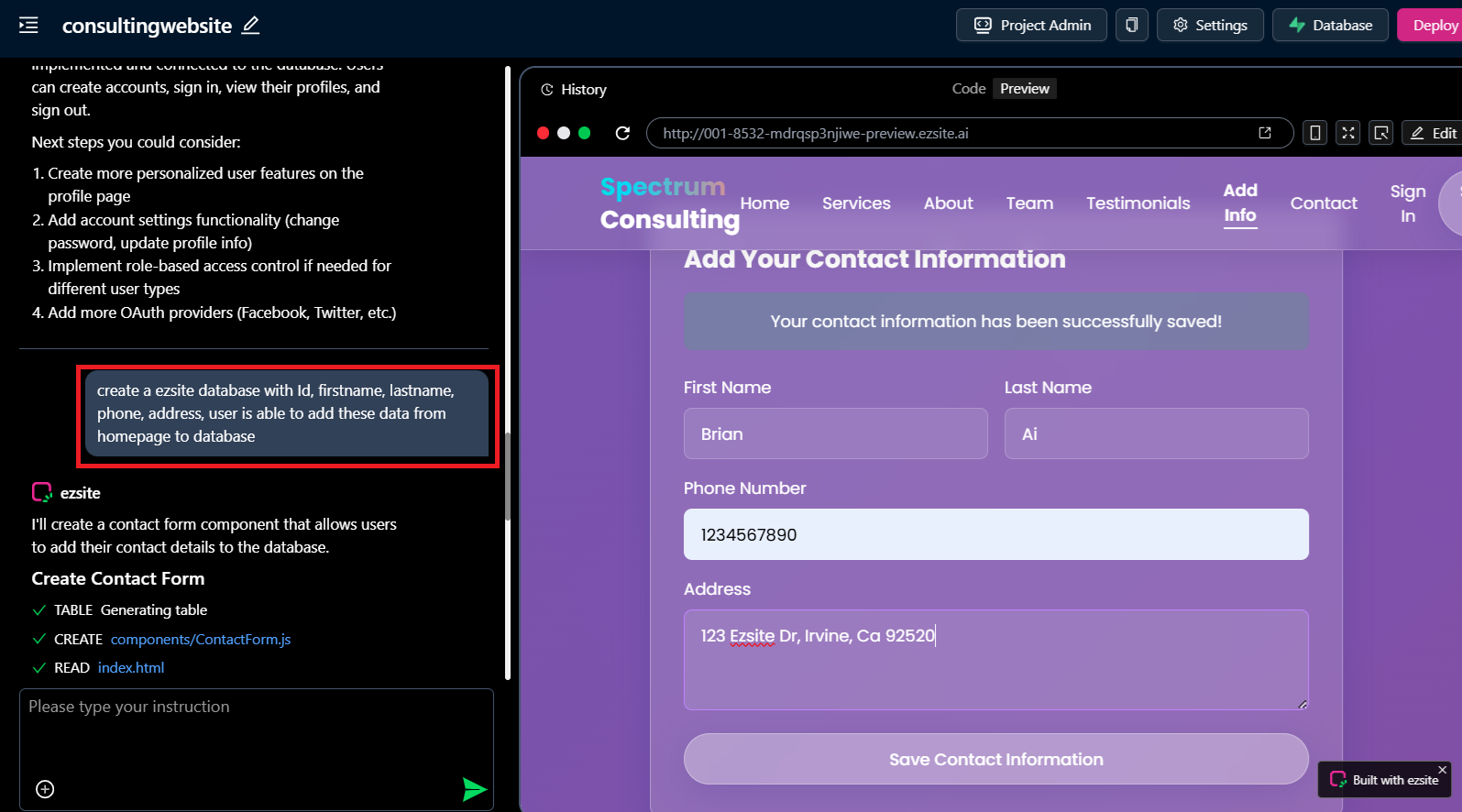
Step 4. Verify the data
Click the "Project Admin" button at the top of the page to verify that the data has been successfully saved into the EZsite database.