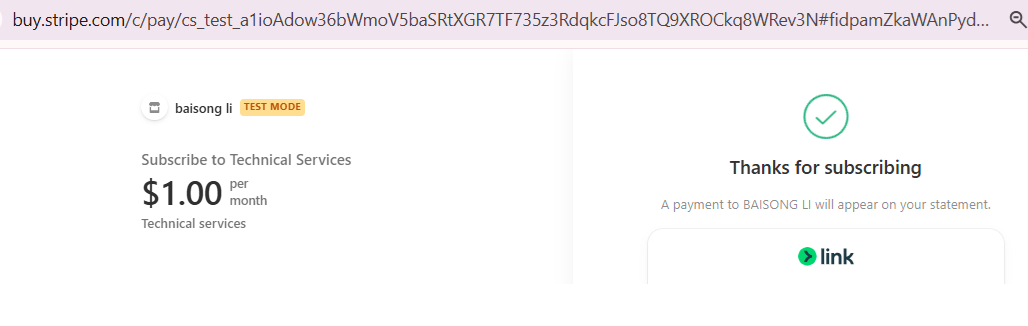Stripe Payments without API Key
How to set up payments in your app using EZsite Stripe integration
Setup your Stripe Products
Pleaes refer to EZsite’s integration-stripe doc for guidance.
Copy Your Payment Link**
In your Stripe account, navigate to your product’s Payment Links section and copy the URL
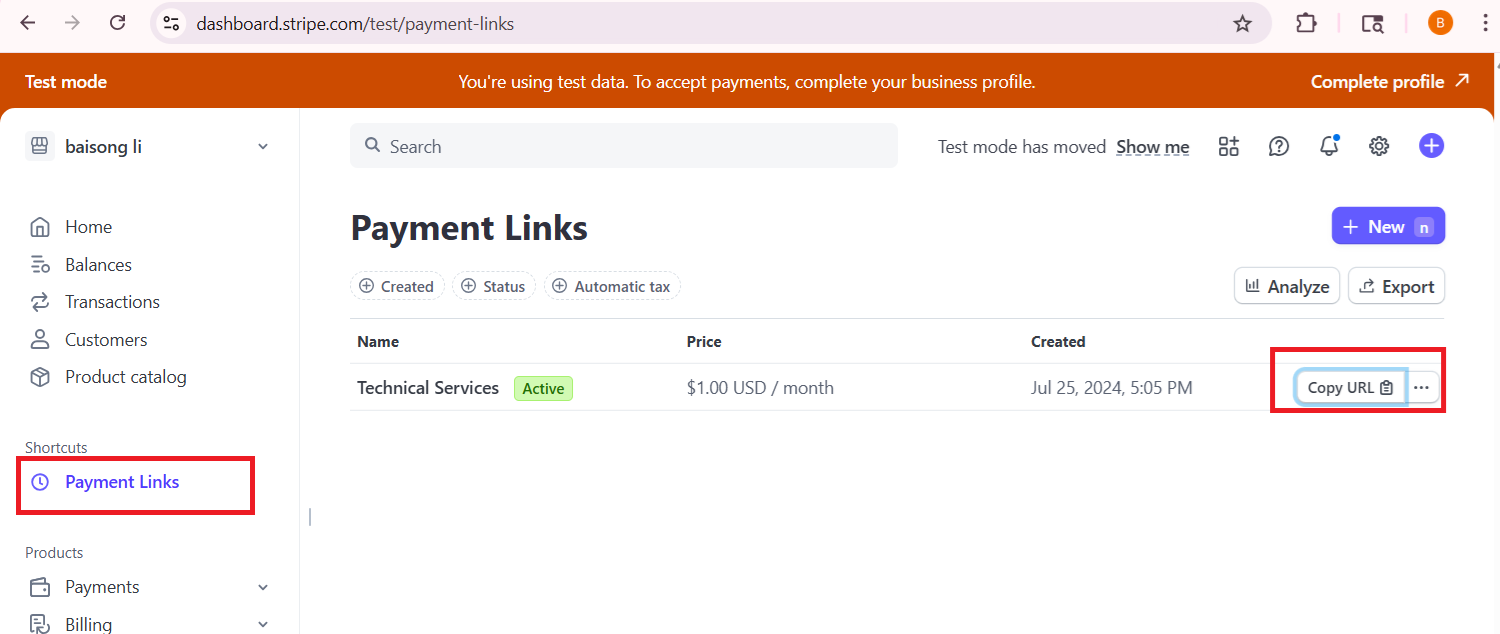
- Add the Payment Link to
EZsite
Return to EZsite and paste the payment link into the prompt box as instructed.
add Stripe payments to my app using this payment link: [Your payment links]
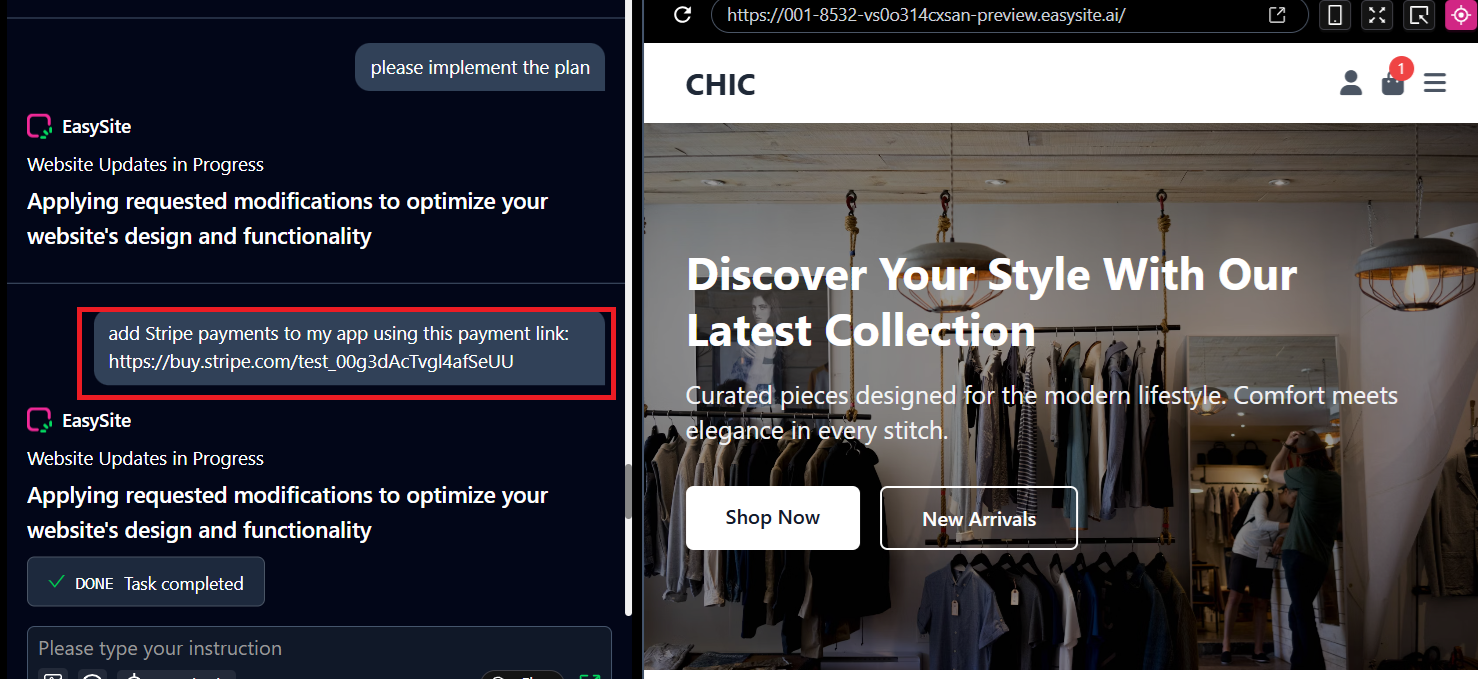
Test Stripe Payment
- Step 1: Open your website in a new window by clicking the "New Open" button located next to the browser’s URL address bar.
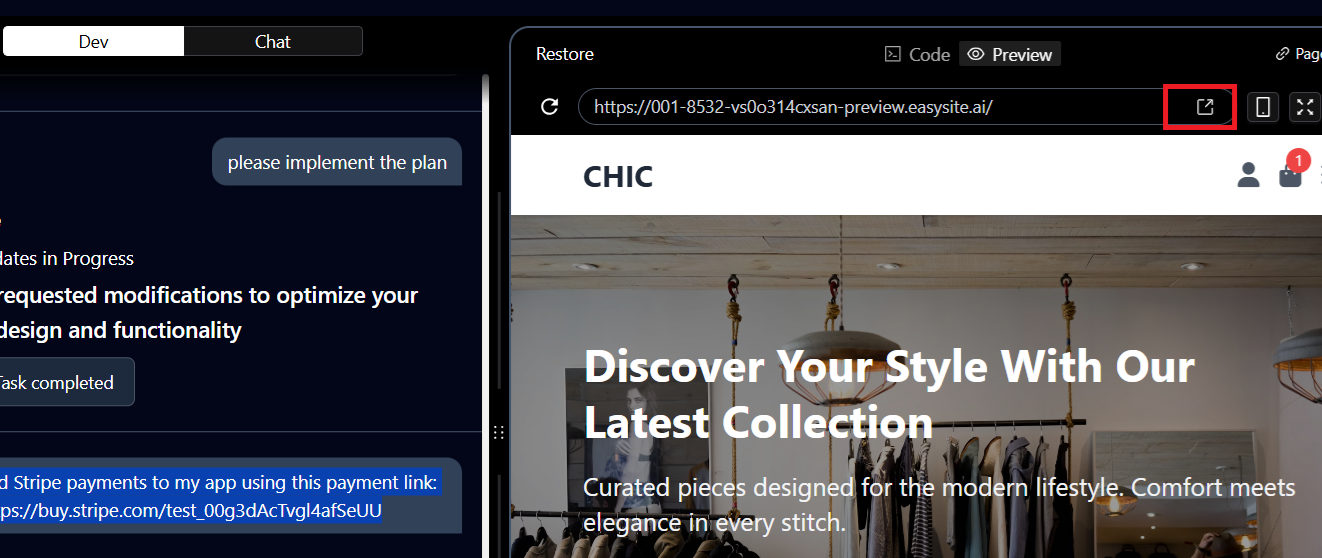
- Step 2: Add a product to your shopping cart from your website.
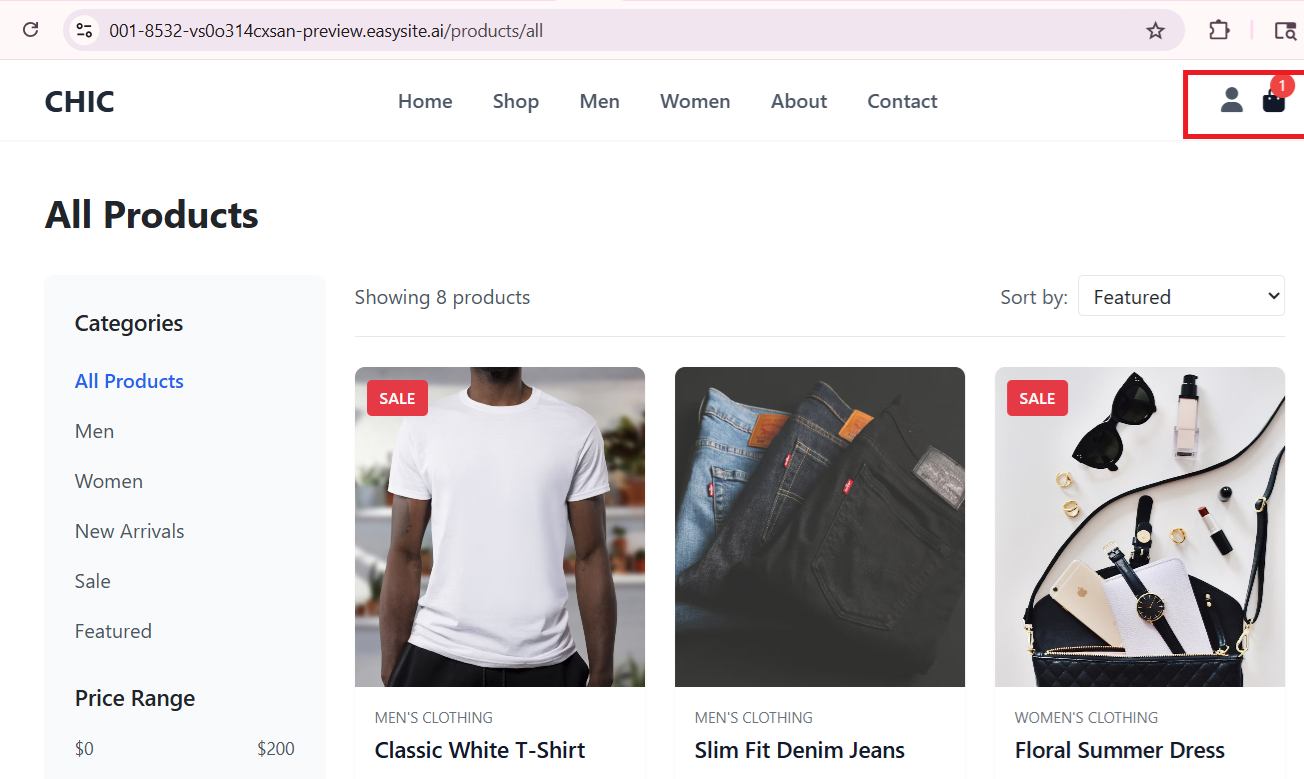
-
Step 3: In the following window, select the "Pay with Stripe" button.
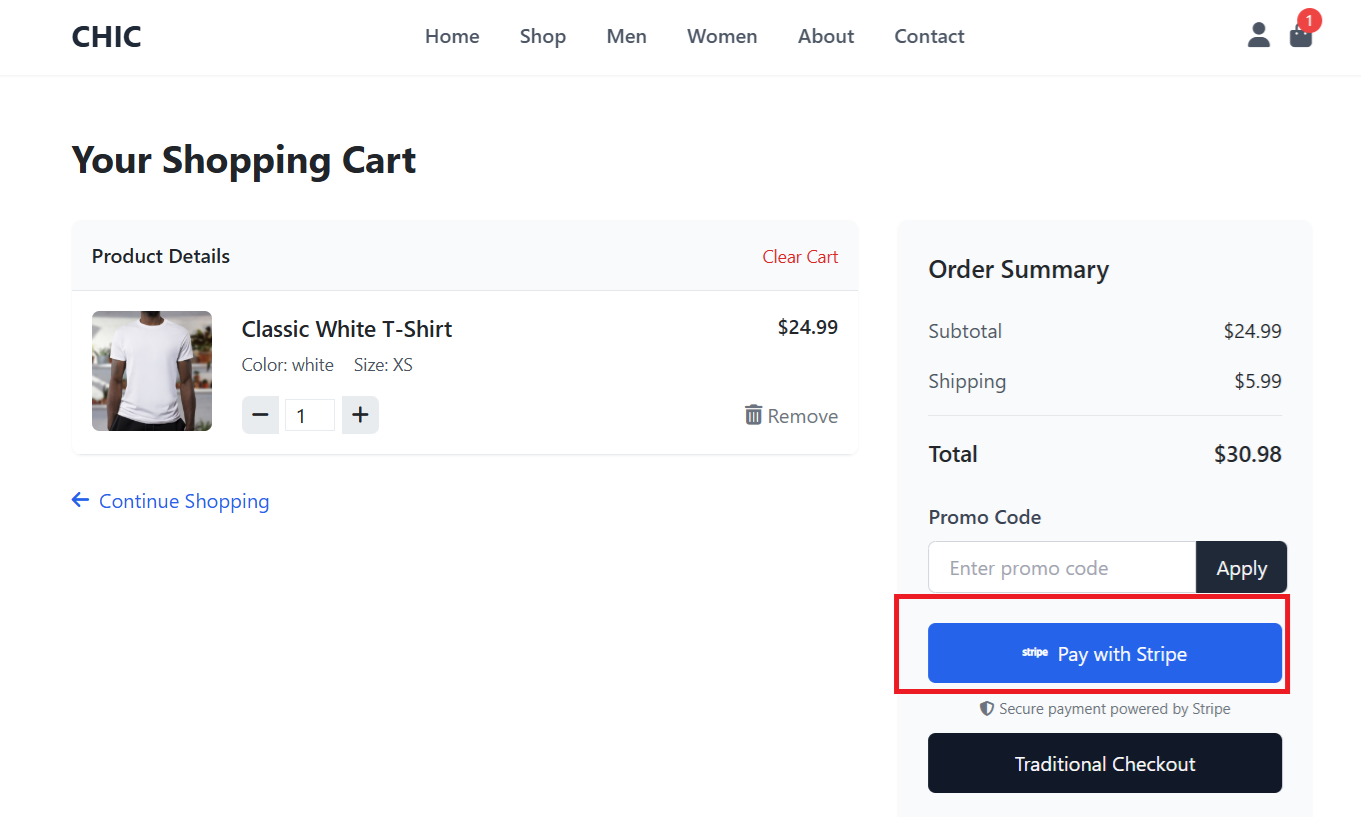
-
Step 4: Enter the test payment card details as shown below. (You can find test card information in integration-stripe)
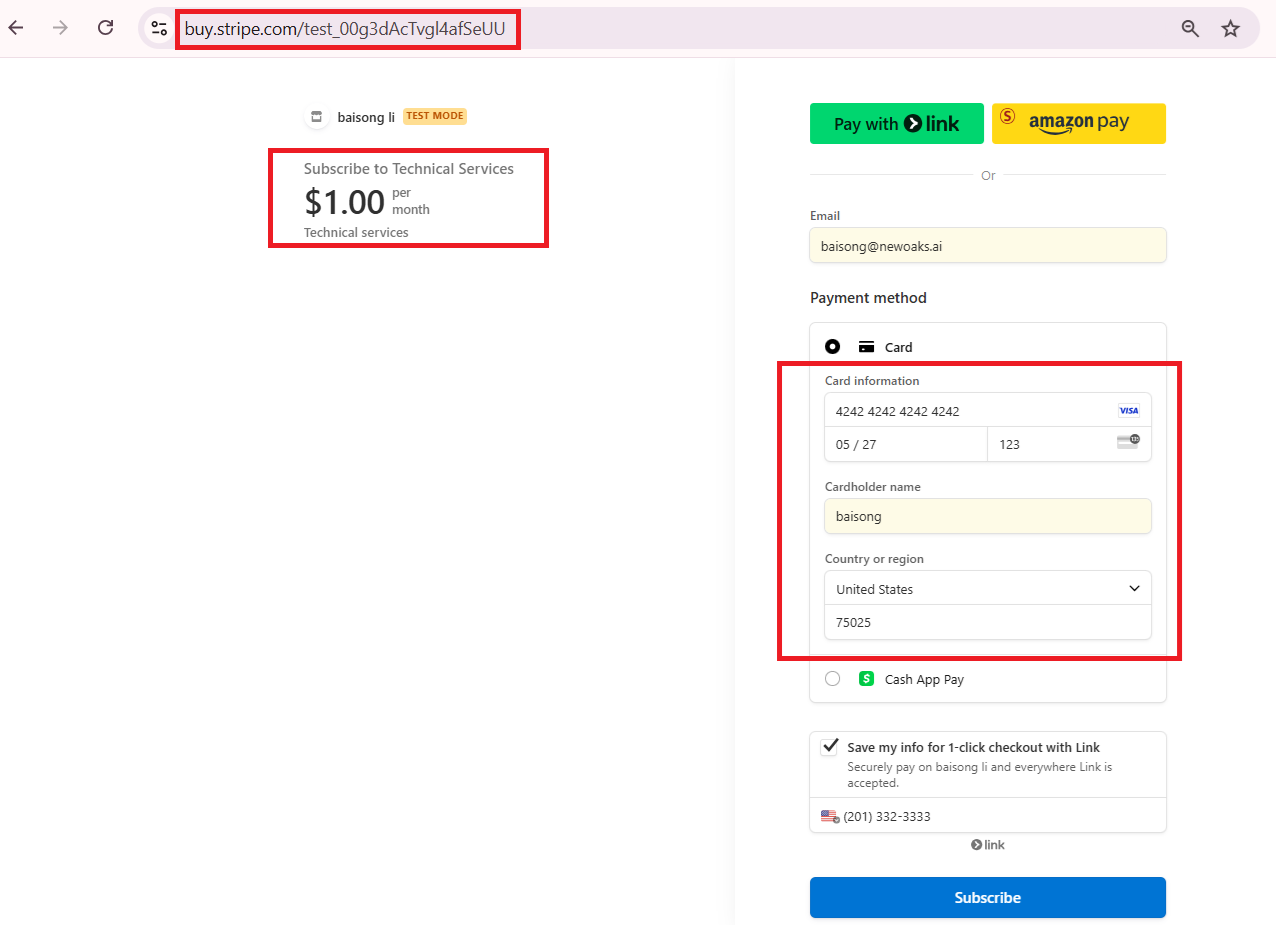
-
Step 5: Once submitted, you’ll see a confirmation that the payment was successfully processed by Stripe.